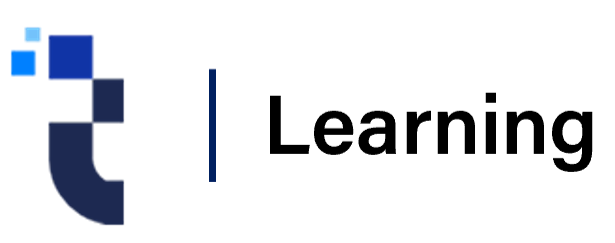Suspicious Links and Attachments: How to Spot and Avoid Clicking Malicious Content
Suspicious links and attachments are common vectors for malware, phishing attacks, and other cyber threats. Being able to identify and avoid them is crucial for maintaining cybersecurity and protecting personal and organizational data. Here’s a guide on how to spot and avoid clicking on malicious content.
1. Identifying Suspicious Links
Description: Suspicious links may lead to phishing sites, malware downloads, or other harmful content. Recognizing these links can prevent accidental exposure to threats.
Signs of Suspicious Links:
- Unusual URLs: Check the URL carefully. Look for subtle misspellings, unusual characters, or domain names that don’t match the legitimate site (e.g.,
www.g0ogle.cominstead ofwww.google.com). - Unsolicited Links: Be cautious of links received in unsolicited emails, text messages, or social media messages, especially if they claim to offer rewards or urgent updates.
- Shortened URLs: Be wary of URL shorteners (e.g., bit.ly) if the link’s destination is unclear. Use a URL expander tool to preview the full URL before clicking.
- Urgency or Threats: Links that create a sense of urgency or use threatening language (e.g., “Your account will be locked unless you click this link”) are often malicious.
Best Practices:
- Hover Over Links: Hover your mouse over a link (without clicking) to preview the actual URL in the status bar of your browser or email client.
- Verify Sources: Confirm the legitimacy of the sender or website before clicking on links. Contact the organization directly if in doubt.
- Use Link Scanners: Utilize online link scanning tools or browser extensions that check URLs for safety before you click.
2. Identifying Suspicious Attachments
Description: Malicious attachments can contain malware, ransomware, or phishing forms. Recognizing suspicious attachments helps prevent infection and data breaches.
Signs of Suspicious Attachments:
- Unexpected Attachments: Be cautious of attachments from unknown senders or unexpected emails, especially if the email lacks context or a personal touch.
- File Extensions: Watch out for unusual file extensions or types that are not commonly used, such as
.exe,.bat,.vbs, or.scr. Legitimate attachments are typically.pdf,.docx, or.xlsx. - Generic Names: Attachments with generic names like “Invoice.pdf” or “Document.doc” may be used to deceive you into opening them.
- Unusual File Sizes: Unexpectedly large or small attachments may be a sign of malware or that the file is not what it appears to be.
Best Practices:
- Verify the Sender: Confirm the authenticity of the email sender and the attachment before opening it. Contact the sender directly if needed.
- Scan Attachments: Use antivirus or antimalware software to scan attachments before opening them. Many email services also offer built-in scanning.
- Avoid Opening Unknown Files: Do not open attachments from unknown sources or if you’re unsure of their legitimacy. When in doubt, delete the email and report it.
- Use a Sandbox: For highly sensitive environments, consider opening attachments in a controlled, isolated environment (a sandbox) to prevent potential harm.
3. General Safety Tips
Educate Yourself and Others:
- Training: Regularly educate yourself and your team on recognizing phishing and malware attempts. Awareness is a key defense against cyber threats.
Keep Software Updated:
- Patch Management: Ensure that your operating system, browser, and security software are up to date with the latest patches and updates to protect against known vulnerabilities.
Employ Security Tools:
- Email Filters: Use advanced email filtering solutions to detect and block malicious emails and attachments before they reach your inbox.
- Browser Security: Enable browser security features and extensions that protect against phishing and malware.
Report Suspicious Activity:
- Notify IT or Security Teams: Report any suspicious links or attachments to your organization’s IT or security team for further investigation and to prevent potential spread.
Summary
Spotting Suspicious Links: Look for unusual URLs, unsolicited links, and signs of urgency. Hover over links to preview destinations and use link scanners.
Identifying Suspicious Attachments: Watch for unexpected attachments, unusual file extensions, and generic names. Verify the sender and scan attachments with security software.
General Safety Tips: Educate yourself and others, keep software updated, employ security tools, and report suspicious activity to enhance your defenses against malicious content.
By following these guidelines, you can significantly reduce the risk of falling victim to phishing attacks, malware infections, and other cyber threats associated with suspicious links and attachments.